Make Own Episode Step is used to mark unmatched activity to create a new episode, rather than match to an existing episode.

| Step Name – A brief description of the purpose of the matching step. | |
| |
Activity System – Sets the System or Feeder System of the activity you want to match. |
| |
Activity Date – The date of the activity you want use for matching an episode. |
| |
Activity Date Between – Filters the activity to be between these dates, by default it is set to the business rule Start and End Date. |
| |
Additional Criteria – This section gives you the ability to refine the matching rules by filtering the Activity you want to match in this step and the episodes that activity should match to. The format is similar to that of a WHERE statement in SQL whereby you are selecting a field (from Activity or Episode), a comparison operator (=, <>, LIKE etc) and a value to compare to, either another field from Activity/Episode or a string value. You could have multiple criteria by using the AND/OR option and then use brackets to determine order of operation. |
| |
Use the following to form the Episode Number – Concatenate fields from Activity and/or free text to construct an episode number. |
Final Step
This step type is mandatory and ensures that a decision is made towards activity that may still be unmatched to an episode. There are two options:
- Leave as Unmatched – the activity will still be loaded and bought through into CostPro, however the cost will not be on an episode. There is an unmatched activity report that users can use to audit this data.
- Create Own Episode – This option is the same as the “Make Own Episode” step type, however there is no ability to add additional criteria.
See the other matching rule steps:

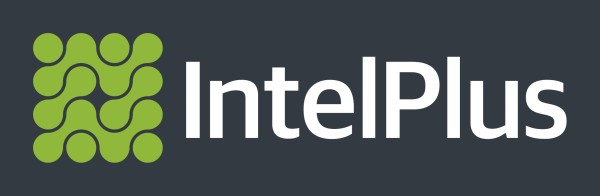

Post your comment on this topic.