The 
tblEpisode, tblActivity and other Activity tables are not displayed here as they are loaded by the source systems and any changes would be overridden upon next load of data.
The most common changes are:
1. Updating the description or other custom field/lookup
2. Modifying the Valid From/To dates of the lookup record
3. Flagging a record as invalid
4. Mapping a record to another record
All tables setup to “editable” can be accessed through the “Table” dropdown (highlighted below).

Selecting a “Table Group” filters the list in the “Tables” dropdown for faster filtering (as shown below).

If there is a table that is missing that you would like added, contact a CBS staff member and they will assist you in adding it.
Fields

| ID: The primary key and used to join to the other tables. E.g. Ward.ID -> Episode.AdmitWardID. Non-Editable. | |
| |
Code: The code of the data. Typically not changed. Editable. |
| |
Description (or Name): The description is a computed field that will pick up the first field with a value in Reporting Description, Source Description and Code. Non-Editable. |
| |
Is New Data Flag: When new records are created as part of the load process, the records are flagged as YES. Any update to the record will change this to NO. Editable. |
| |
Is Invalid Data Flag: If a value is not valid then you can set this flag to YES to indicate that any records with this value should be rejected in the load process. Editable. |
| |
Invalid Data Correction Code: You can map a record to another valid record by selecting the code of another record in this table to map to. Setting the Invalid Data Correction Code will automatically set the Is Invalid Data Flag to YES. Editable. |
| |
Valid From/To: The date the record is valid from and to. If the load data has a date that is before the valid from, the record is rejected. You can also “split” a record to have different settings from one date to another. Ensure you don’t have overlapping Valid From/To dates. Editable. |
 |
Source Description: This is the description from the source. Non-Editable. |
 |
Reporting Description: If you wish to override the description from source, set this. It will change what is displayed in the Description field. Editable. |
 |
Source System: This is set by the last load that modified this record. It assists you in determining where the data came from. Non-Editable. |
 |
Feeder System: Some look up tables are used by multiple loads and so to the Feeder System is used to distinguish the data set it comes from. For example, the same code could be used in your PMS and Radiology system, but have different descriptions etc. Non-Editable. |
 |
Feeder System ID: Some look up tables are loaded separately instead of populated by each load. In this case the Feeder System and Feeder System ID is used in the same way as other data loads. Non-Editable. |
Actions Menu
Add New will add a new row to the screen you are in. Alternatvely, use the 

To delete a row or rows, click on the box to the left of the row, then select Delete Selected Row(s) under the 

Export the screen to Excel or a CSV file simply by selecting the option under the 

Using the spreadsheet view can be a useful way of working. Simply select that option in the 

General Functions for Screens goes through some of the remaining actions in the Actions menu.

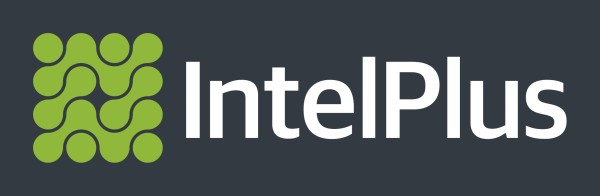

Post your comment on this topic.