Clicking on the Business Rule 

| Module – this will default to the current module (IntelPlus/CostPro) you are in. Each module has its own security, so adding a rule to one module my prevent other users from seeing/editing the rule. | |
| |
Mode – Global rules are typically set to run in the overnight load after the other data loads have finished. Global rules are useful to set fields on the Episode or Activity Table that aren’t directly linked to the source load. E.g. Length of Stay, Custom Fields for reporting or doing complex activity matching. |
| |
Enabled – Toggle as to whether the rule should run or not. |
| |
Procedure – The schema and procedure that the Business Rule will run in. |
| |
Event – The event in the specified procedure that the Business Rule will run in. The list is ordered in the same order that the Events appear in the procedure. |
| |
Order – There can be multiple Business Rules running in one load Procedure and Rule Order dictates the order in which the Rules will run. |
| |
Return Flag – Some procedures have logic that looks for data in the return flag. For example, setting the return flag to “~SKIP-LOAD-TABLE-DELETE~” will stop the non-rejected load table records from being cleared at the end of the load. |
 |
Critical – When set, the business rule will fail the entire procedure if the rule errors. If a rule is not critical and errors, the procedure will continue to the next business rule. |
 |
Code – A unique code used to identify the rule. It is used when scripting out the rule to move from Test to Production. |
 |
Description – A brief description of the purpose of the Business Rule. |
 |
Action Type – An optional grouping of like Rules. For some Procedures this is used to find the valid Business Rules to run. |
 |
Start/End Date – The start/end date that the rule will run from. The two dates can be used as a variable in the SQL statement {RuleStartDate} {RuleEndDate} {RuleFiscalYearStartDate} {RuleFiscalYearEndDate}. The start date will default to the start of the current fiscal year and the end date will default to 1 Jan 2070. |
 |
Matching Step List – Shows the order in which the Matching Steps will run in and a brief description of what each step does. |
 |
Matching Step configuration – Configures the settings for the matching step in the Matching Step List. |
Add New Matching Step
The bottom-left pane (green box above) shows the order of the steps for the matching rule. There are three types of steps you can add (Match Episode, Make Own Episode and Custom SQL), plus the final step which is mandatory.

Click on the steps below or in the menu on the left.
Match Episode Step
Make Own Episode Step
Custom SQL Episode Step

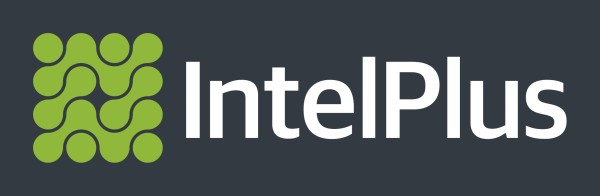

Post your comment on this topic.